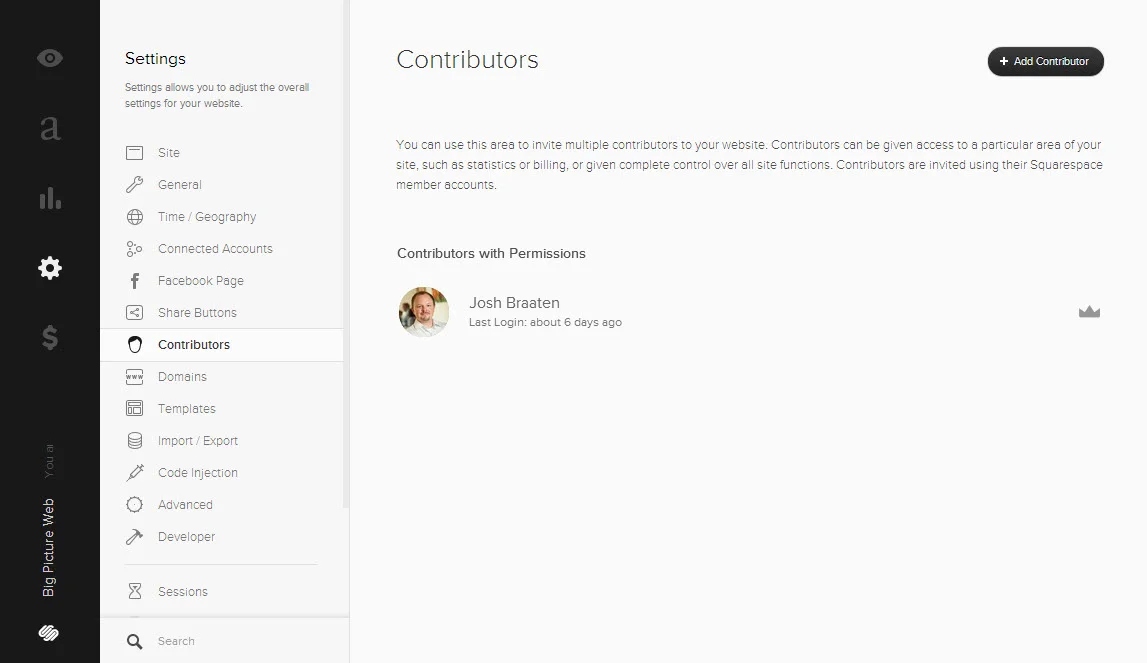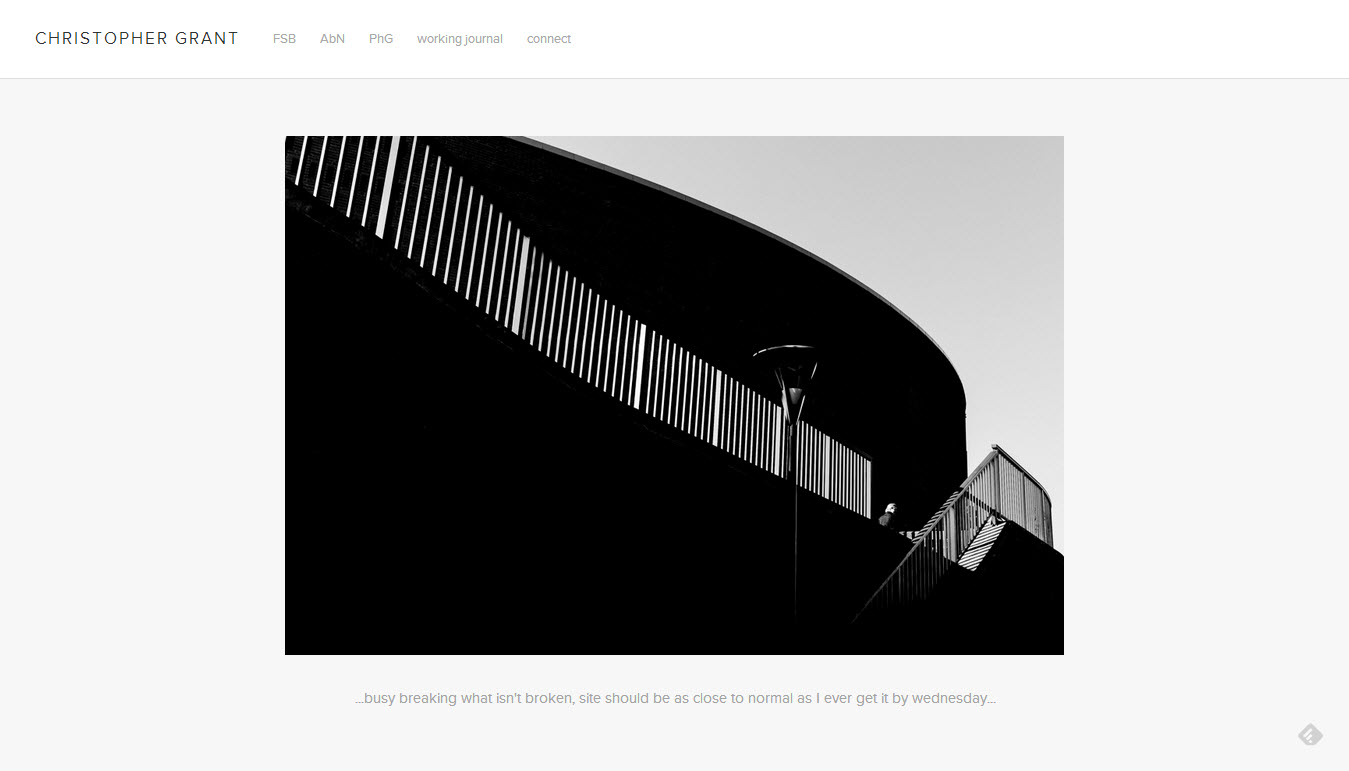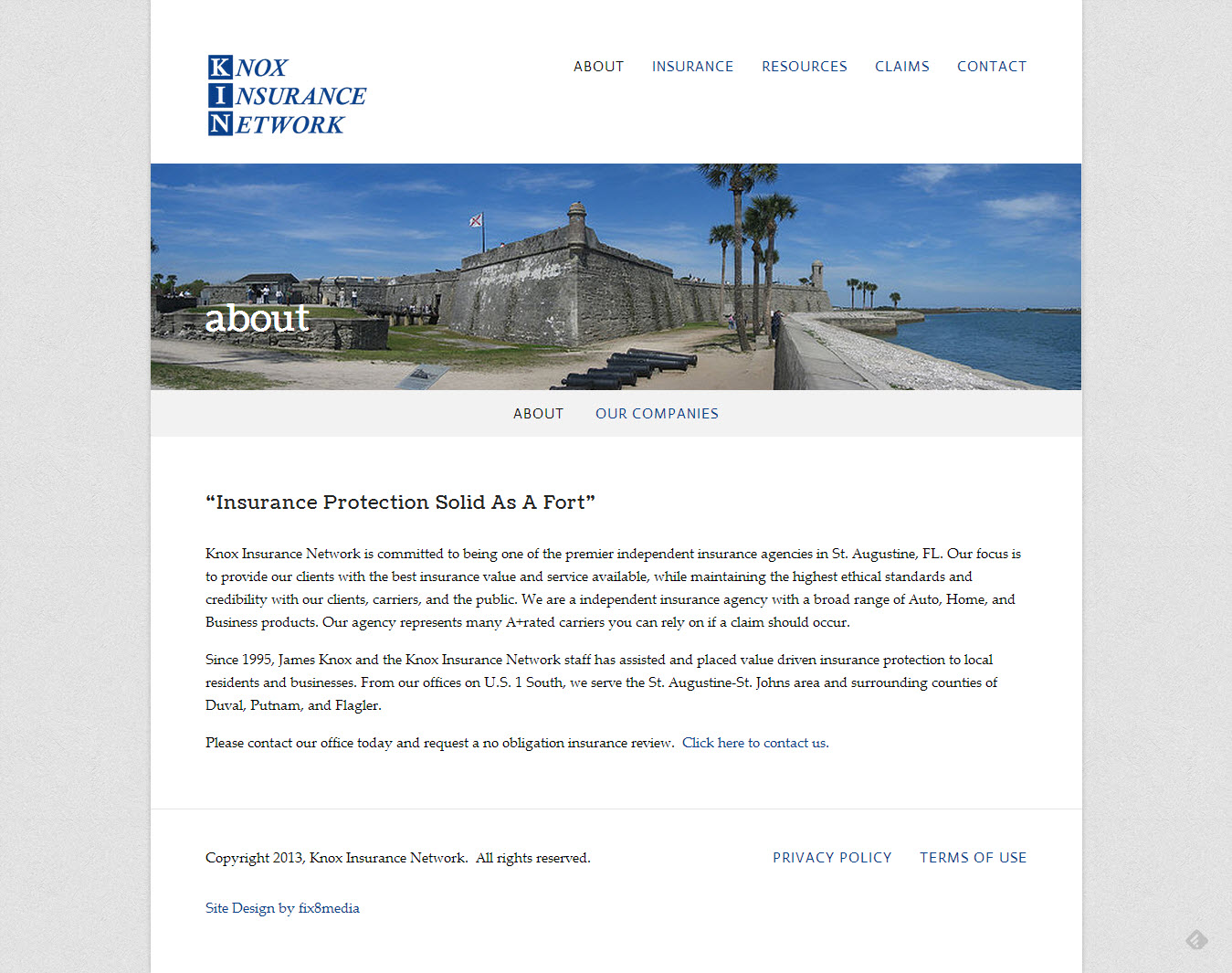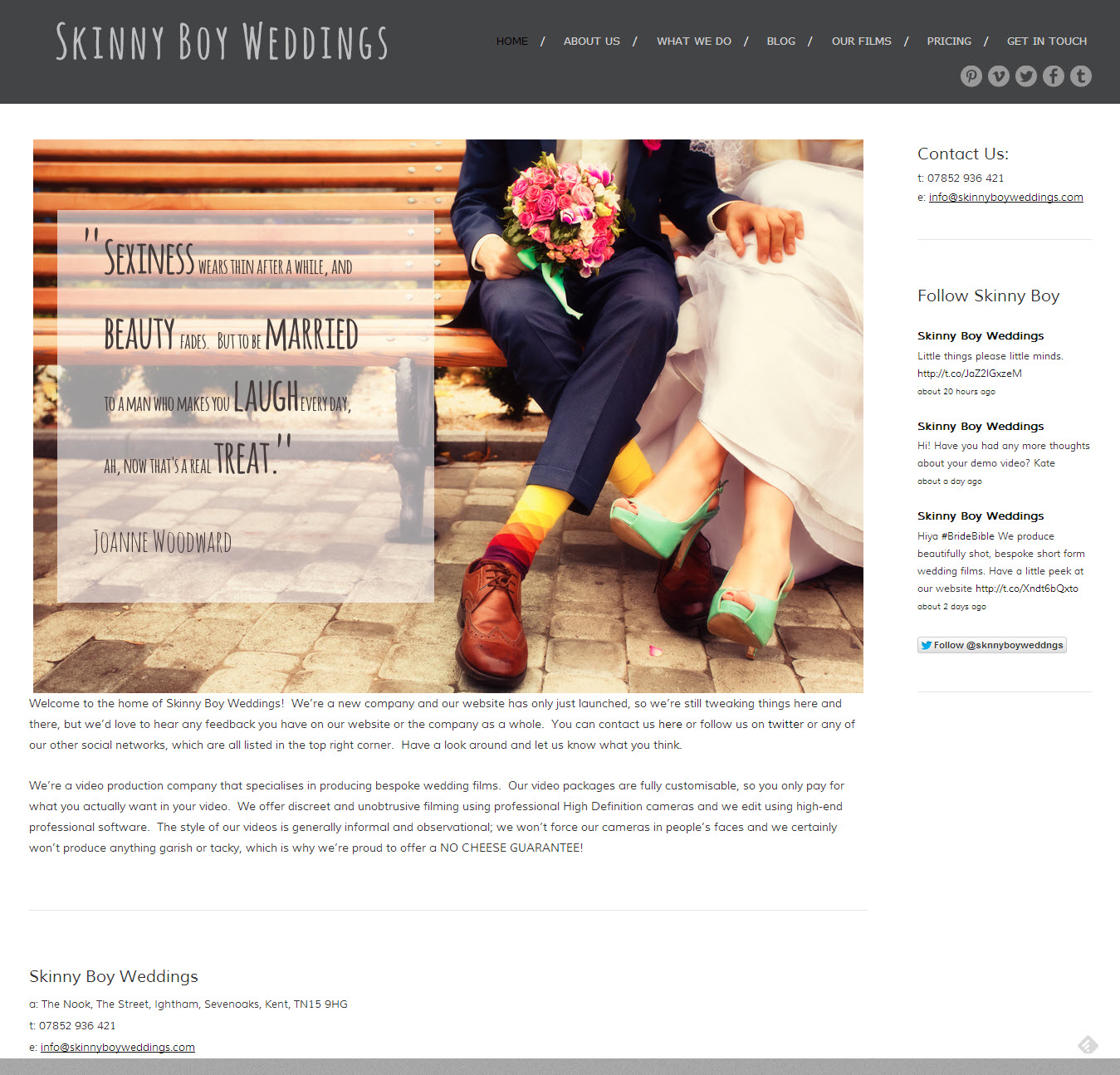If you've been a reader of this blog over the last 4+ years, you know that the focus of my articles have shifted as Big Picture Web has evolved. Soon there will be another major editorial shift, and I wanted to let you know why.
Less Squarespace Tips, More Personal Branding Advice
Squarespace has been the central point of focus for this blog for the last few years. Tips, marketing advice, reviews -- I've written just about anything and everything related to the content management system because I enjoy using the platform for my own online marketing needs and because it's been part of my revenue strategy for this blog. For every visitor I convince that Squarespace is the right platform for them, Squarespace provides me with a finder's fee as a part of their affiliate program.
A major change in how their affiliate program works will cause me to write less about the Squarespace platform and more about a new topic, personal branding, to keep this blog profitable and worth maintaining into the future. I wanted to be transparent about it with you, my reader.
A Brief Lesson in Marketing Attribution
A hot topic in the world of marketing is attribution, which is how companies measure the combined effects of all their marketing efforts and decide which marketing campaign or channel ultimately receives credit for a sale. The two most common ways to look at attribution are:
- First Touch - This style of attribution gives credit to the first marketing channel responsible for sending a new customer to Squarespace.com and places a lot of incentive in creating awareness for the platform.
- Last Touch - This attribution method gives credit to the marketing channel that "seals the deal" by being the last marketing effort to send a visitor to Squarespace.com prior to them signing up to become a customer.
Squarespace's affiliate program has historically been a last touch program, which is why I spent time creating countless resources that went in-depth on the merits and features of the Squarespace product. I wanted to be that blog that pushed people from wondering about the product to being genuinely excited to try it out for themselves.
Rolling With the Attribution Punches
The Squarespace team recently informed me that the program will be changing from last touch attribution to a first touch program, which means the incentive has shifted from creating clarity around Squarespace's benefits to creating awareness for the product itself.
The punchline? The content I've developed over the last few years has become a whole lot less valuable overnight, and I'll need to either adapt and shift my focus or end up with four years of content and articles that are nice to read, but whose main benefit is altruism, not a helpful second source of income for my family.
That said, Big Picture Web's content strategy will begin to shift towards personal branding tips and technology in the coming weeks in an effort to attract an audience that can benefit from my expertise and who might be in the market to create a new website.
The Only Constant is Change
If you've come to enjoy the Squarespace resources on Big Picture Web, don't worry. I'll still be publishing them from time to time. They'll just be balanced with a broader set of topics. I hope you can appreciate why I'll be making this change, and I hope the new editorial focus produces resources you'll deem helpful.
On the Internet, the only constant is change.